
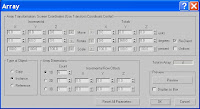
Producing a Circular Array
Click and drag a teapot into the perspective viewport.
Click the Use Pivot Point Centre button on the main toolbar and drag down to the last icon, which is the Use Transform Coordinate Centre button.
Make sure the teapot is highlighted.
Go to Tools > Array for the Array dialogue box.
Between the Incremental and Totals sections are the labels “Move”, “Rotate” and “Scale”. Click the arrow button to the right of the rotate label. Set the axis which you would like to rotate the teapot and type in 360 degrees.
In the Array dimensions section, set the 1D spinner count value to 6 and click the OK button to create the array.
Click and drag a teapot into the perspective viewport.
Click the Use Pivot Point Centre button on the main toolbar and drag down to the last icon, which is the Use Transform Coordinate Centre button.
Make sure the teapot is highlighted.
Go to Tools > Array for the Array dialogue box.
Between the Incremental and Totals sections are the labels “Move”, “Rotate” and “Scale”. Click the arrow button to the right of the rotate label. Set the axis which you would like to rotate the teapot and type in 360 degrees.
In the Array dimensions section, set the 1D spinner count value to 6 and click the OK button to create the array.
No comments:
Post a Comment