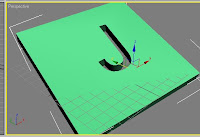
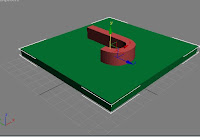
Modelling using Boolean and Pro Boolean
Create a large flat box.
Now create a letter from Spline text. Turn the spline into an editable poly. Extrude the letter so that it is deeper than the box and cap the end.
Place the letter in the middle of the box so that it intersects it.
Go to Create > Compound objects > Boolean
In the Boolean parameters it will tell you that the box is operand A. Click the Pick Operand B button and choose the letter as Operand B. In the properties dialogue you with to subtract B from A.
Now you have an letter shaped Boolean through your box.
If you have more than one shape that you wish to boolean, use the pro-boolean tool which asks you to keep picking operand B until all the shapes are removed.
Now create a letter from Spline text. Turn the spline into an editable poly. Extrude the letter so that it is deeper than the box and cap the end.
Place the letter in the middle of the box so that it intersects it.
Go to Create > Compound objects > Boolean
In the Boolean parameters it will tell you that the box is operand A. Click the Pick Operand B button and choose the letter as Operand B. In the properties dialogue you with to subtract B from A.
Now you have an letter shaped Boolean through your box.
If you have more than one shape that you wish to boolean, use the pro-boolean tool which asks you to keep picking operand B until all the shapes are removed.
No comments:
Post a Comment